Arduino is an electronic prototyping platform. It is an Open-source and users to create interactive electronic objects. Arduino is an open-source hardware and software company, project and user community that designs and manufactures single-board microcontrollers and microcontroller kits for building digital devices. It supports various CPUs like Atmel AVR (8-bit), ARM Cortex-M0+ (32-bit), ARM Cortex-M3 (32-bit), and Intel Quark (x86) (32-bit).
Contents
Arduino IDE
- You can download the software from official link Here
Installation
- Click Arduino.exe file
- Click I Agree
- Select component to install
- Click Close
Uninstall
Arduino files are found in 3 locations:
- The installation folder
- The sketchbook folder, and
- The Arduino15 folder.
The installation folder should be removed when you uninstall but the other two folders remain so you will need to remove those also to get a completely clean install. The Arduino15 folder is located at:
| Platform | Location (PATH) |
| On Mac OS X | X:/Users/(username)/Library/Arduino15 |
| On Windows: | Arduino IDE 1.6.5r5 and previous :C:\Users\(username)\AppData\Roaming\Arduino15 Arduino IDE 1.6.6 and later: C:\Users\(username)\AppData\Local\Arduino15 |
| On Linux | /home/(username)/.arduino15 (a.k.a. ~/.arduino15) |
If you delete this folder then you will need to reinstall any Boards you have installed using Boards Manager after you reinstall the Arduino IDE.
- The sketchbook folder location is set in File > Preferences if you have any sketches or libraries that you want to save in there then back them up before removing it.
Arduino language Structure
- setup() – the setup() function is called when a sketch starts. (After each power up or reset). Use it to initialize variable, pin modes, start using libraries, etc.
- loop() – its like a while loop
Minimum Code
//www.ArunEworld.com
void setup() {
// put your setup code here, to run once:
}
void loop() {
// put your main code here, to run repeatedly:
}Compiling
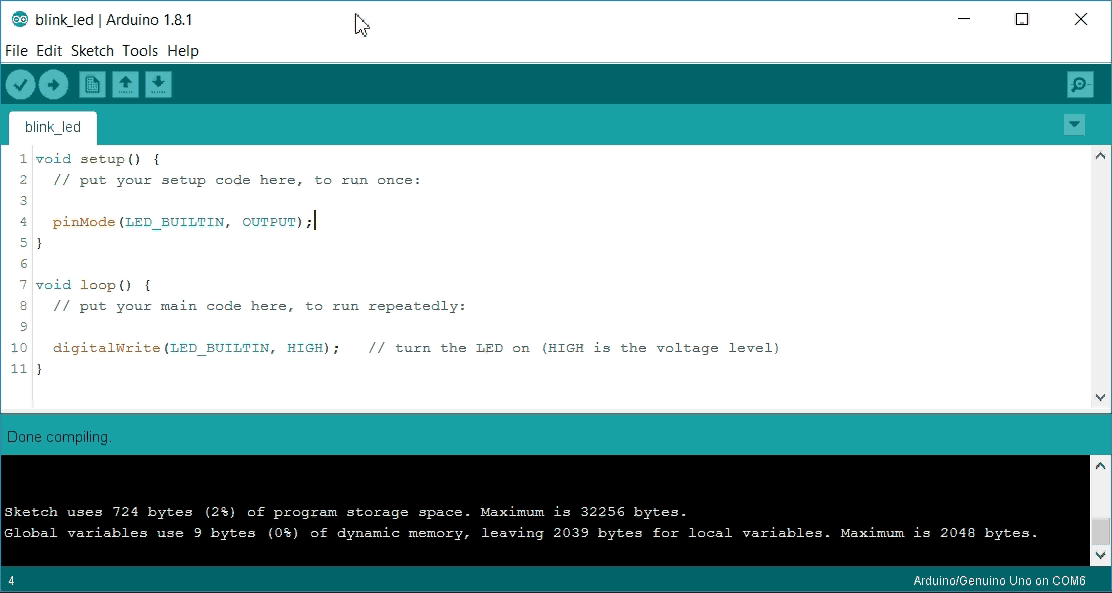
Connecting the Arduino Uno
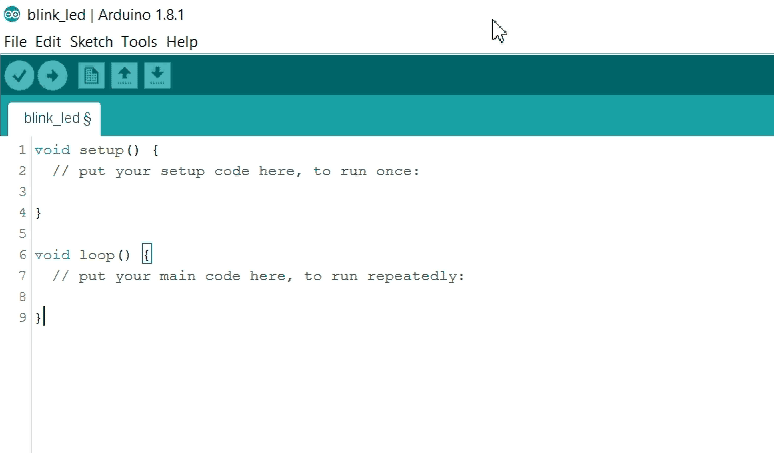
Upload Code to Board

Binary File
Where the Binary file will be save in PC Its will by default in this location C:\WINDOWS\TEMP\Folder ("arduino_build_130419")
Functions
| Type | Functions |
| Digital I/O | pinMode() digitalWrite() digitalRead() |
| Analog | analogWrite() analogRead() |
| Time | mills() micros() delay() delayMicroseconds() |
| External Interrupt | attachInterrupts() detachInterrupts() |
| Interrupts | interrupts() noInterrupts() |
| Communication | Serial Stream |
| Random Number | randomSeed() random() |
Libraries
| Library | Functions |
| EEPROM | |
| Ethernet/Ethernet-2 | |
| Firmata | |
| GSM | |
| LiquidCrystal | |
| SD | |
| Servo | |
| SPI | |
| SoftwareSerial | |
| Stepper | |
| TFT | |
| WiFi library Board WiFi Pins Uno, Ethernet – D11, D12, D13. Mega – 50, 51 and 52. | begin() disconnect() config() setDNS() SSID() BSSID() RSSI() encryptionType() scanNetworks() status() getSocket() macAddress() |
| Wire Library – This library allows you to communicate with I2C / TWI devices. BoardI2C – I2C / TWI pins Uno, Ethernet – A4 (SDA), A5 (SCL) Mega2560 – 20 (SDA), 21 (SCL) Leonardo – 2 (SDA), 3 (SCL) Due – 20 (SDA), 21 (SCL), SDA1, SCL1 | begin() requestFrom() beginTransmission() endTransmission() write() available() read() SetClock() onReceive() onRequest() |
How do I remove a library from the arduino environment?
The folder should contain a C or C++ file with your code and a header file with your function and variable declarations. It will then appear in the Sketch. Import Library menu in the Arduino IDE. To remove a library, stop the Arduino IDE and remove the library directory from the aforementioned location
Arduino Uno Board Hardware
- Board Crystal Frequency 16Mhz
